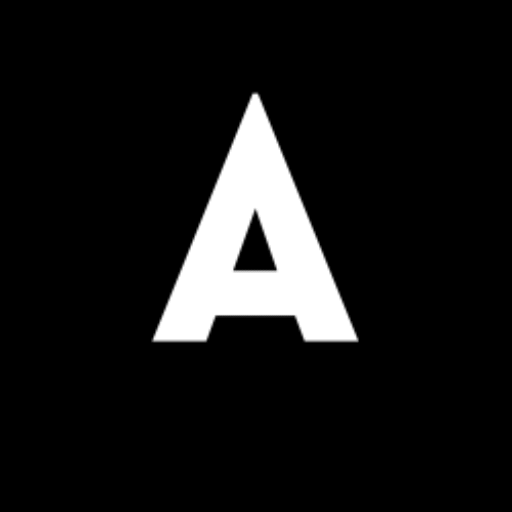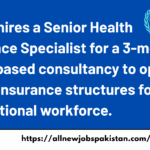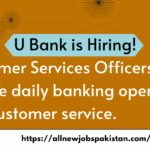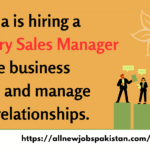-

Hong Kong PhD Fellowship Scheme 2026 | 400 Fully Funded Positions
Stipend: US$43,230 annually. Deadline: 1 December 2025. Eligibility: Bachelor’s/Master’s holders, no IELTS required. The Hong Kong PhD Fellowship Scheme offers 400 fully funded doctoral fellowships with an annual…
-

Funded PhD & MSc Positions in Cybersecurity & AI | University of Guelph
Positions: Funded MSc & PhD. Location: University of Guelph, Canada. Start: Winter/Fall 2026. Apply: Email CV, transcripts, and statement of interest to Dr. Wenjing Zhang. Funded MSc and PhD…
-

What Hand Does the Wedding Ring Go On?
When people get married, one of the most common traditions is giving and wearing a wedding ring. But a common question many people ask is:…
-

What is the Digital Marketing Strategy That Tracks Users Across the Web?
In today’s digital world, businesses want to know their customers better. They want to understand what people like, what they search for, and what they…
-

How Marketers Track Users Across the Web: A Simple Guide
Introduction In digital marketing, understanding user behavior is key to success. Marketers want to know what people do online so they can serve the right…
-

Autopsy: A Powerful Tool for Digital Forensics and File Recovery
If you’re learning digital forensics or ethical hacking, you’ve probably heard about Autopsy. It’s one of the most powerful forensic tools included by default in…
-
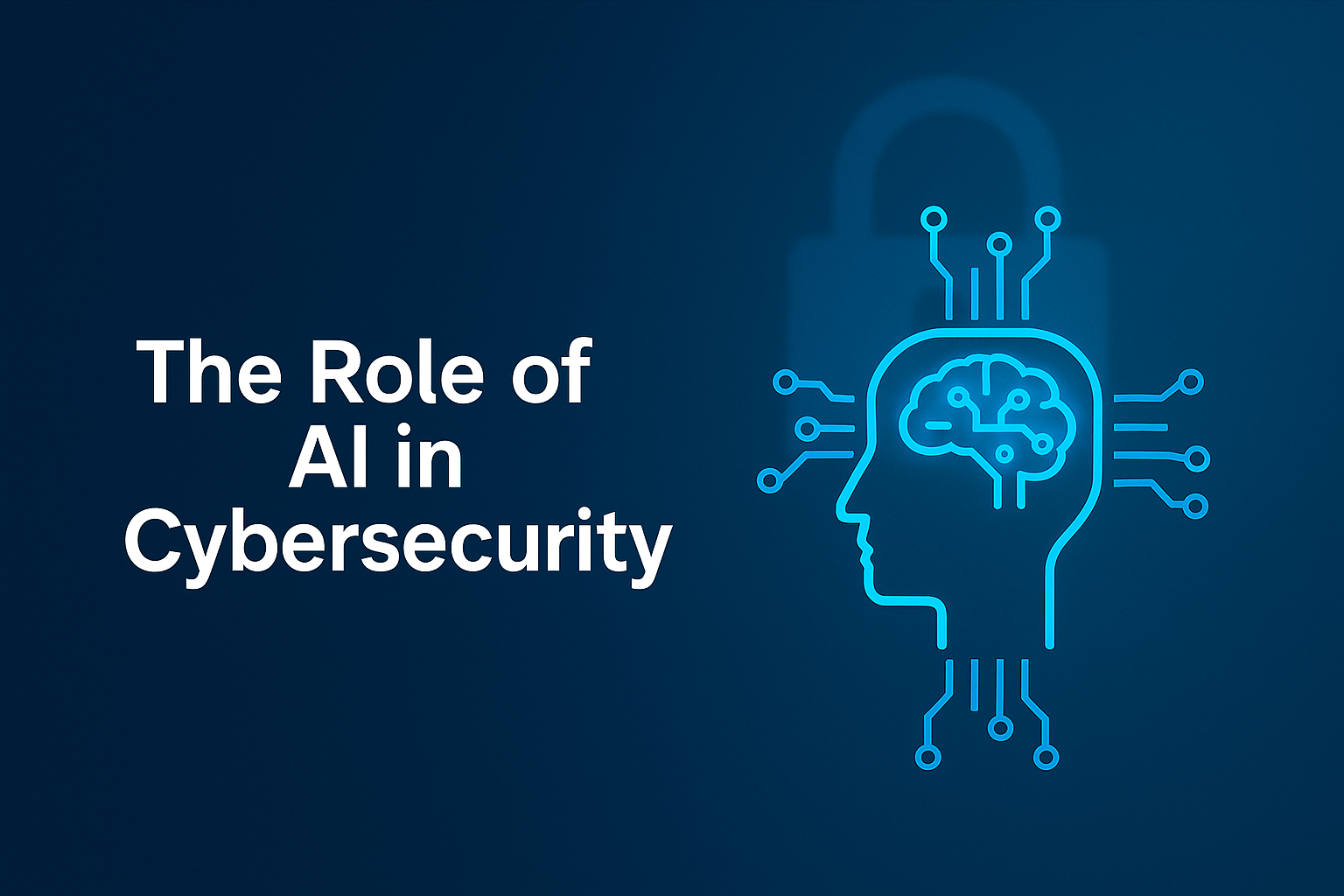
The Role of AI in Cybersecurity: Smarter Defense for a Smarter Threat Landscape
Let’s face it — we live in a digital world. Everything from our phones to smart homes, online banking to social media — it’s…
-

How to Make Money with YouTube Automation
Introduction to YouTube Automation So, you’ve probably heard about people making thousands every month from YouTube without ever showing their face. Sounds too good to…
-

How to Start Freelancing with No Experience: A Step-by-Step Beginner’s Guide
What Is Freelancing? A simple explanation Freelancing means working for yourself. You do jobs for different people or companies. These jobs are usually short-term. You…
-

What Is Freelancing? A Simple Guide for Beginners
Understanding Freelancing What does freelancing mean? Freelancing means working for yourself instead of working for a company full-time. A freelancer does short or long jobs…